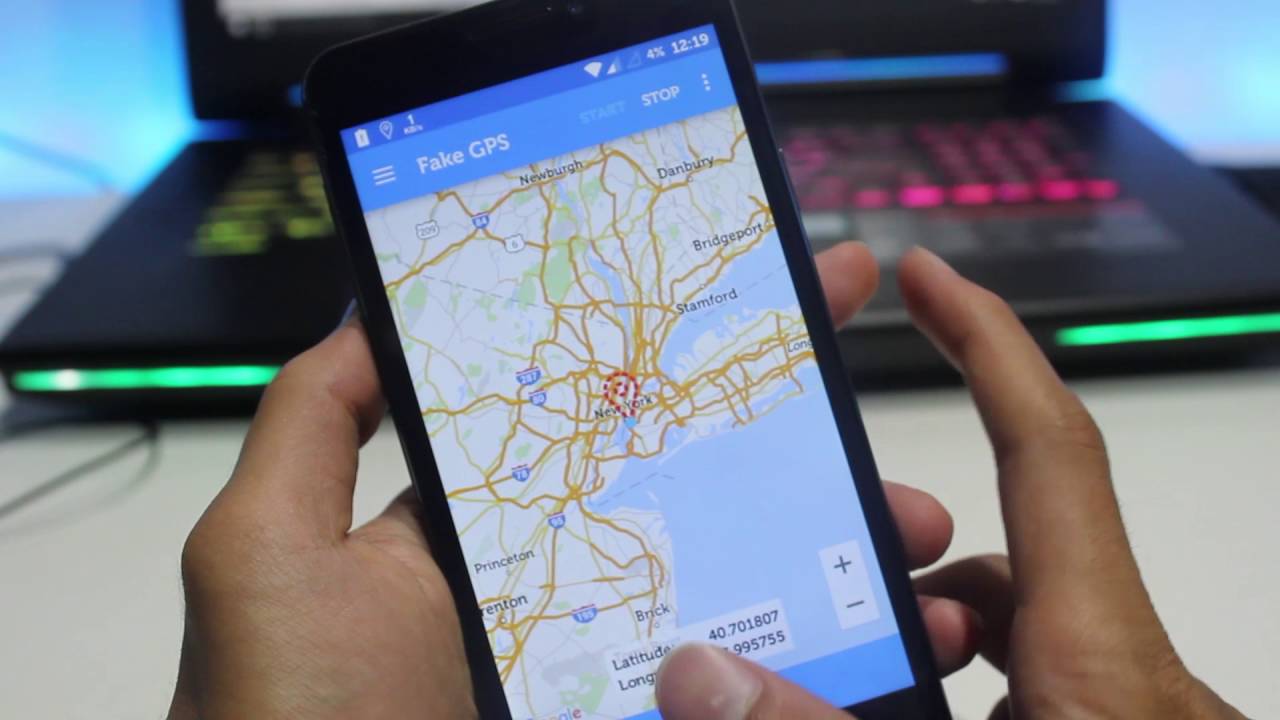Wondering how to fake GPS on iOS? This may sound a bit weird but it is sometimes beneficial to spoof location on iPhones. For example, when you do it, you are simply making people fool about your location and making them convince that you are at particular place. However, if you want to know the actual information about the location you are exactly in, you will find yourself in trouble. Bringing out this article to help you learn many things about faking GPS location on your iPhone or iPad. Stay with us!
What could be the reason for spoofing location
- It can be due to some unwanted tracking done by your parents and you want to get out of the zone from an abusive partner who is tracking you 24×7.
- Well, it has some fun sides as well. You might want to play a prank on one of your friends and give them a surprise visit. You can take the help of the GPS spoofing on the iPhone and send them a location to convince them that you are not anywhere near them.
- Some location based games like Pokemon Go are the best reason why people would like to fake their location. As such functionality will help the gamers trick the gaming app about their location and they will be able to catch the Pokemon Go without having to move a bit. Isn’t this interesting?
- What if you want to show-off? Admit it! we all have been there when we like to show others about the fancy restaurants or the places that might be dream for many. For such people, you can use spoofing thing and check in on Facebook about the location you want.
How you can Fake Location on iOS Device
dr.fone has come up with a location spoofer for iOS with the name dr.fone – Virtual Location (iOS). It has been designed with the facility to allow GPS spoofing in the iOS phones. Wondering how to do this with the tool? Well, we have got you covered. Just go through the following steps and you can easily spoof your location.
Step 1: You have to launch the dr.fone – Virtual Location (iOS) on your PC to start with. Then on the main interface, go to the tab named “Virtual Location”.
https://drfone.wondershare.com/images/drfone/drfone-home.jpg
Step 2: The second step involves connecting your iPhone or iPad to the PC. Once done, hit on the “Get Started”.
https://drfone.wondershare.com/images/drfone/virtual-location-01.jpg
Step 3: The third step requires you to click on the “Center On” icon to find out your actual location on the app.
https://drfone.wondershare.com/images/drfone/virtual-location-03.jpg
Step 4: As the next step, go to the upper right side of the screen and activate the “Teleport mode”. You can then simply type the location in the field given there and tap on “Go”.
https://drfone.wondershare.com/images/drfone/virtual-location-04.jpg
Step 5: You will receive a pop-up box on your PC screen. It will show you the distance of the place you have chosen. You just have to click the ‘Move Here’ option.
https://drfone.wondershare.com/images/drfone/virtual-location-05.jpg
And you are done. Congratulations! You have successfully faked your iPhone GPS location.
Bonus Tip:
Faking location in the iOS system can be tough but not impossible. Keep in mind that if you fake location in iOS then there can be problems with other apps in the system. It can also grant access to those potentially unwanted sites which can access your phone through the fake GPS networks. You might even face some legal problems if you intentionally fake GPS location in iOS.
Takeaway
Faking GPS in the iPhone can be beneficial for many of us and the above steps will help in managing the locations according to the requirement. But always remember that every action has its consequences and go through the guidelines before actually faking your GPS. Do not overuse it for silly reasons and try to use them for productive reasons.